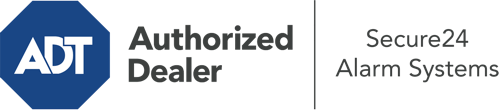How Do I Operate The ADT Command Panel In Ogden?
The center of your home security system, the ADT Command interface is a robust interactive screen that interacts with all of your security devices. You can activate your system, personalize home automation parameters, and even talk to monitoring experts. It’s likely you’ll have no problems operating this easy-to-use command center, but to assist you in getting started, it’s a good idea to inspect some of its primary features.
What Can You Do With ADT Command In Ogden?
Prior to diving into the fundamentals of how to work it, think about what this core home security touchscreen can achieve. First and foremost, ADT Command is where you will arm and disarm your alarm system, but it’s suitable for quite a bit more.
When utilizing ADT Command, you can:
- Customize home automation with your own schedules, scenes, or rules. For example, you are able to have your connected doors secure automatically when the system is armed or have lights illuminate at specified times.
- Lock or unlock doors.
- Check live video or recorded clips of your outdoor, indoor, or doorbell cameras.
- Communicate through the 2-way talk component or reach out to ADT directly in the event of an emergency.
- Connect with your smart speaker.
- Add, delete, or change users and Wi-Fi settings.
Getting to Know Your ADT Command Panel In Ogden
Simply familiarizing yourself with the touchscreen is one of the best things to do when it’s first installed. That begins with the home display. You’ll spot a sizable symbol that indicates your present status - such as “Ready To Arm.” Beneath, you’ll see other icons that symbolize different arming options. Tap them when you wish to alter your status. The custom arming feature is nice as it gives you the opportunity to bypass certain components. Would you like to leave a window ajar at night for a bit of clean air without setting off the alarm? No problem.
At the top left-hand side, you’ll spot a Wi-Fi icon that displays your signal strength and a mailbox symbol where you may get notices from ADT. On the right-hand side, you’ll see icons for scenes, home automation, and zones. At the top right, you’ll discover important emergency panic buttons. You’ll have the ability to tap for police, fire, or personal. Your monitoring agents will alert the relevant emergency service providers according to your selection.
The pointer on the right will take you to extra options. There, you’ll notice access to the system’s tools. Touch this indicator, input your passcode, and then you’ll be able to manage Wi-Fi settings, general settings, user accounts, and much more. You’ll even come across tutorial videos if you need assistance.
Arming Your System Via The ADT Command Panel
The touch-enabled panel makes arming your system fast and simple. All you need to do is select the symbol you would like from the home screen. Your possible selections are Arm Stay, Arm Away, and Arm Custom. If no member of your family is going to be at home, the away option is the most appropriate selection. You might choose to “quick arm,” which doesn’t call for a password, or to delay the alarm. This will trigger a countdown, giving you enough time to depart before the system activates. Arm Stay is the appropriate choice if someone is on site. The custom setting permits you to circumvent particular components and also functions on a delay.
Once you grasp the basics of enabling your system, you may start investigating the other beneficial features.
Start Using ADT Command With Your New Home Defense From Secure24 Alarm Systems
Are you excited about being able to control and personalize your entire home security system using one core touchscreen hub? Take advantage of the robust ADT Command in Ogden by consulting the experts at Secure24 Alarm Systems. Dial (801) 903-1699 to customize your home’s protection today.